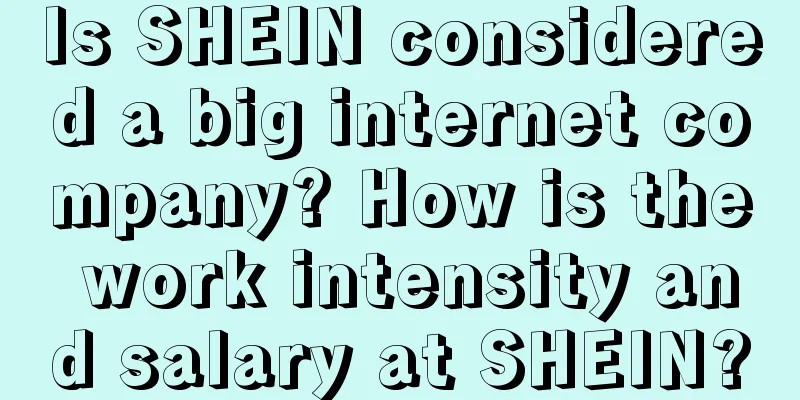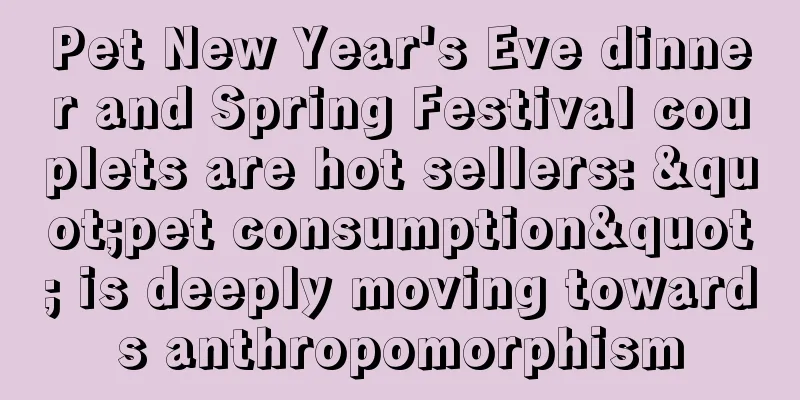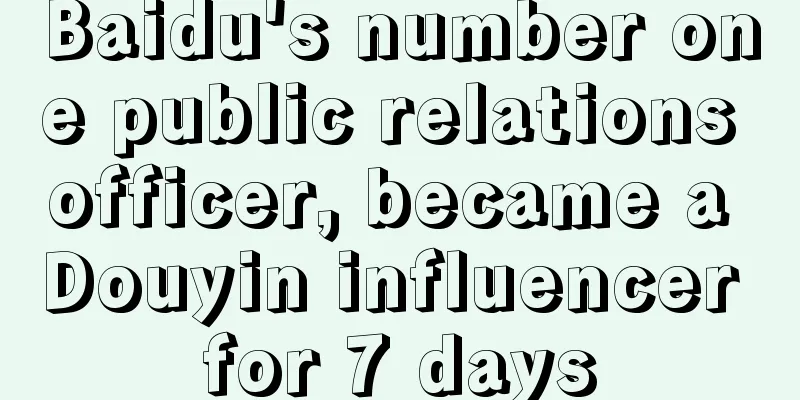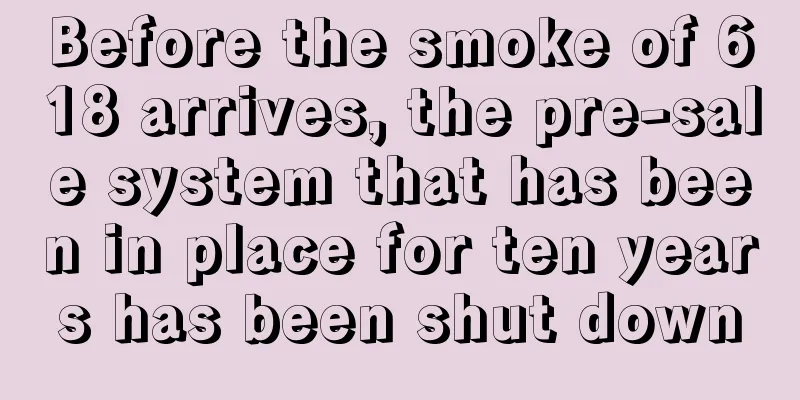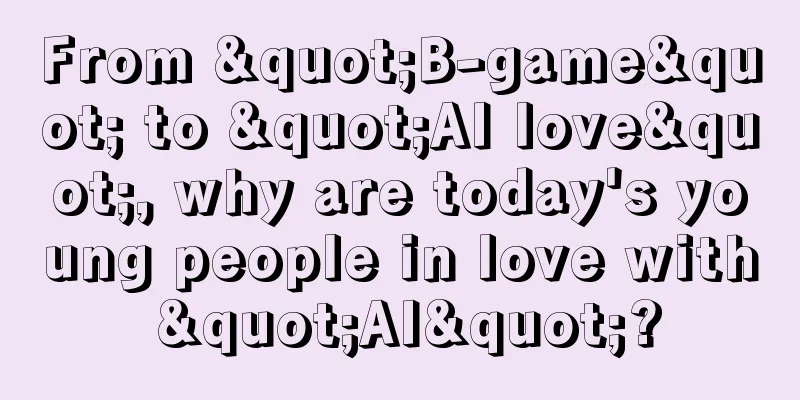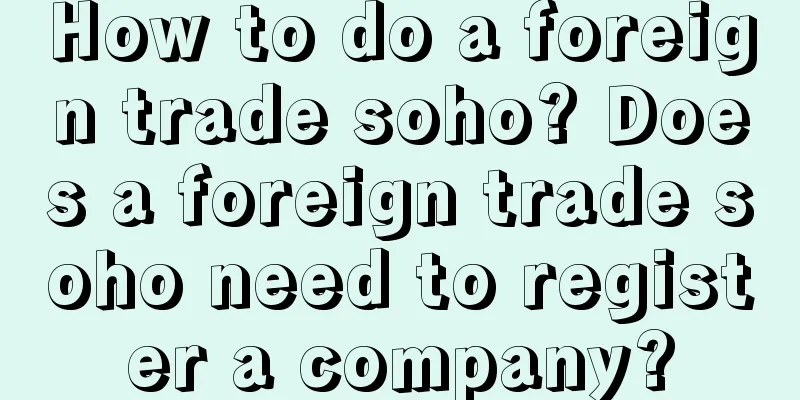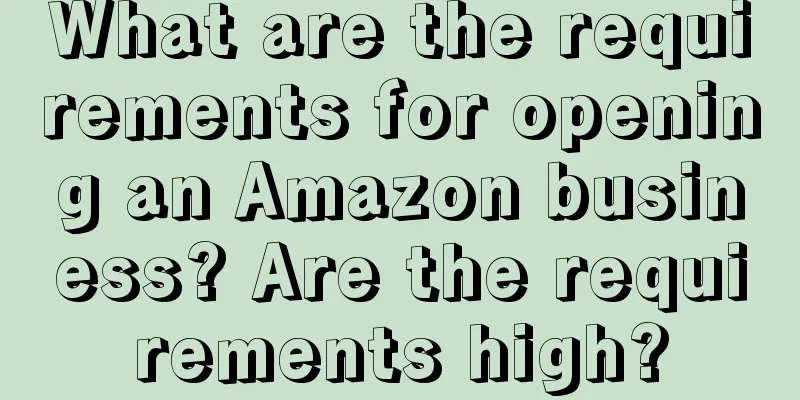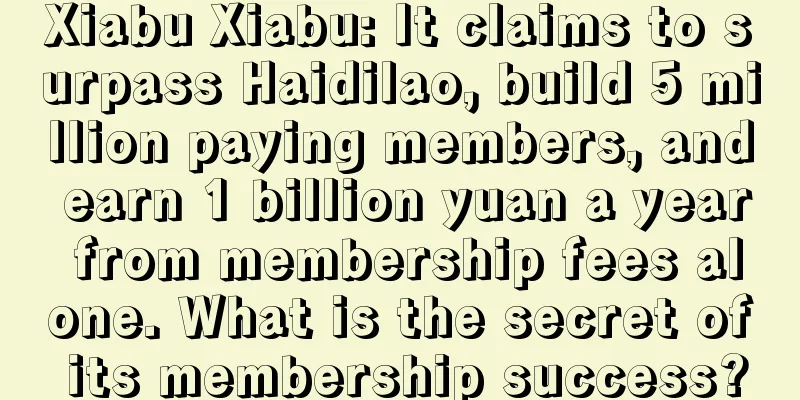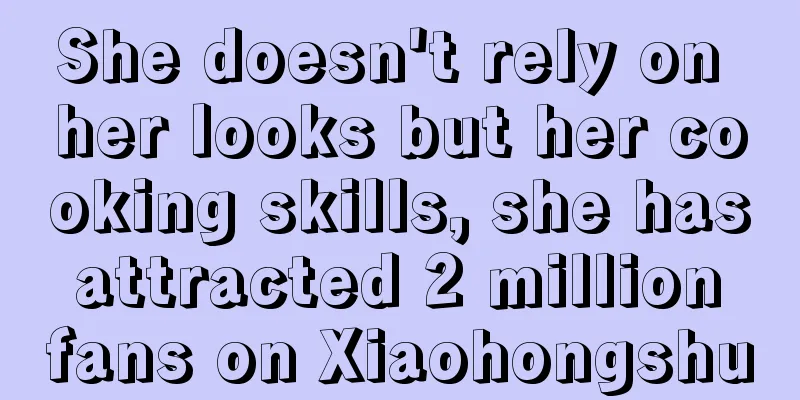What is the automatic recharge function on Shopee? How to activate it?
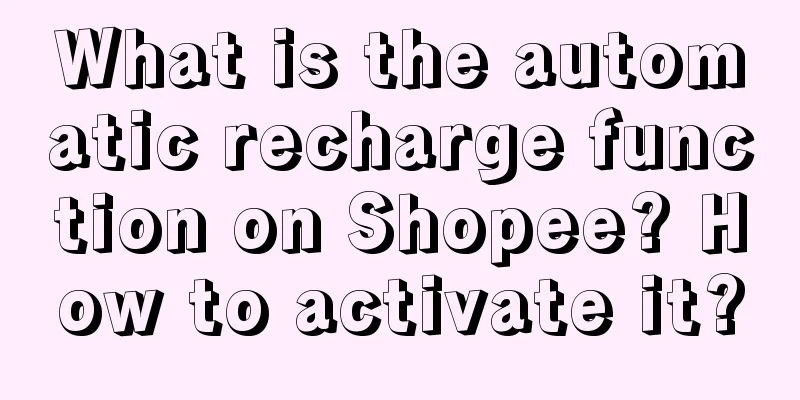
|
The Shopee balance automatic recharge function is an advanced version of the balance (manual) recharge function. Sellers can configure X value and Y value in the Seller Center to automatically recharge the store's advertising funds to Y value when the store's advertising funds are lower than X value. The deduction amount for each recharge is Y value, and the recharge amount will be deducted from your next payment. 1. Applicable sellers All sellers 2. Applicable sites Southeast Asia sites + Brazil + Mexico 3. Recharge time limit Real-time payment 4. Operation Guide - Activate Function (1) Use your primary account to log in to Seller Center > Marketing Center > Shopee Advertising > Top Up. Click the Auto Top Up button and the settings window will pop up. (2) Click here to view the terms and conditions (3) If you have no objection, check “Agree” (4) Set the amount you want your advertising credit to be lower than X and recharge to Y. Click Confirm. Special attention Please fill in the amount in the local currency, for example, the amount in the Mexican site is in Mexican pesos; Please fill in the value within the specified range. (5) Enter your login password and click Verify. (6) Congratulations, you have now successfully enabled the automatic recharge function for advertising credits! 5. Operation Guide - Modify Settings (1) If you want to change the settings of X and Y values, click the "Change Settings" button in the lower right corner, fill in the new X and Y values, and click OK. (2) Enter your login password again and click Verify. (3) Congratulations, you have successfully changed your recharge settings! 6. Operation Guide - Turn off function (1) Click the green button. A confirmation window will pop up. Click OK. (2) Enter your login password again and click Verify. (3) Congratulations, you have now successfully disabled the automatic recharge function for advertising credits! 7. Operation Guide - View Recharge Record (1) Check the ad balance. If the set conditions are met, the ad balance will be successfully recharged. (2) Click Transaction Details > Check Recharge > Auto Recharge, and the corresponding recharge record will be displayed. (3) Click on the recharge record to see more detailed information 8. Operation Guide - Account Abnormality (1) If you find that your automatic recharge button is grayed out, it means that your account has been found to be abnormal and has been temporarily suspended. Contact your account manager for appropriate processing. |
<<: How to operate Shopee's 6.6 promotion? Operation strategy sharing
>>: How does Amazon test products? Introduction to Amazon's testing methods
Recommend
A tea brand "Yinian Caomuzhong" private domain growth case analysis, worth learning for everyone
At present, the development of the tea industry is...
The pre-sale of 618 is cancelled this year. Are the anchors worried?
During the 618 promotion in 2024, e-commerce platf...
What is the basic idea of Wish product selection? What are the methods of Wish product selection?
In this competitive market, how to choose the righ...
How do Shopee merchants bind their payment accounts? How can they modify the accounts?
In order to ensure that Shopee merchants receive p...
What are the requirements for entering Shopee's overseas warehouses? What are the advantages of overseas warehouses?
Shopee is an e-commerce platform in Southeast Asia...
Who is responsible for the Manner coffee incident?
There is a lot of discussion about the Manner Coff...
A complete guide to marketing on Xiaohongshu, from platform features to marketing techniques!
There are many clickbait-style articles on the mar...
Is it true that cross-border e-commerce scams can lead to losing all your money? What scams are there?
The cross-border e-commerce market is still mainta...
What are the six ways to promote on Amazon?
As a new Amazon seller, we first need to master th...
What are the requirements for shopeeSpayLater? How to activate it?
Users who frequently shop on the Shopee platform m...
eBay UK adds new features to Advanced Promoted Listings beta
eBay UK announced that it has developed new featur...
喜茶的「我佛持杯」如何爆火出圈?
Heytea's new co-branded product "Meditati...
Private domain content creation: 10 "tricks and techniques" to teach you how to increase your influence!
This article starts with creating good private dom...
There are still growth opportunities. Here are 6 tips on how to provide Douyin life services well.
How to provide a good service for Douyin life? Thi...
Can “Wang Po’s Matchmaking” replace Jiayuan.com?
This article explores the "Wang Po Matchmakin...