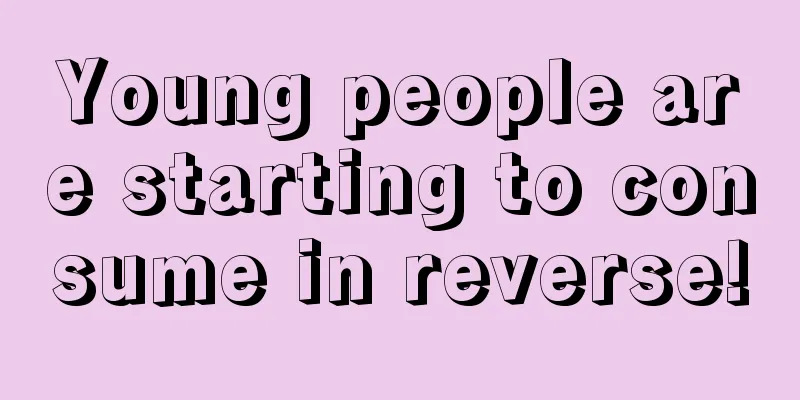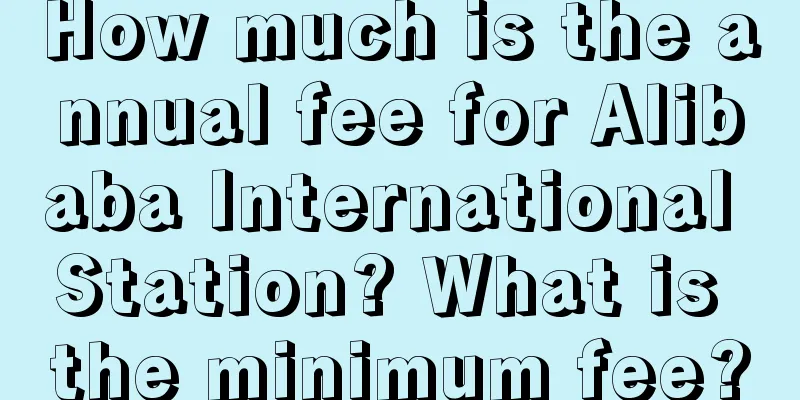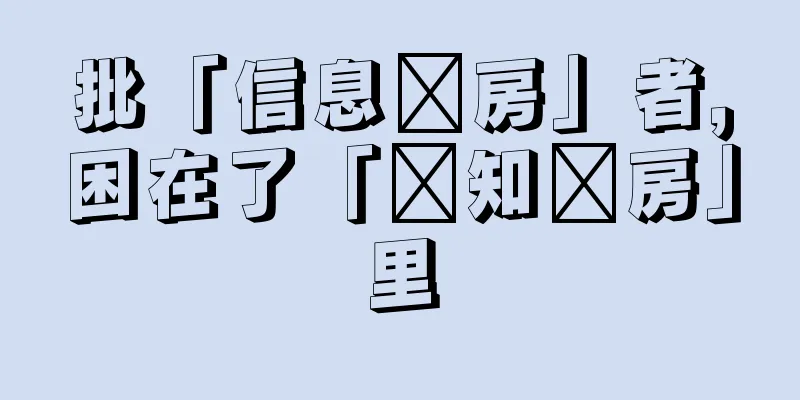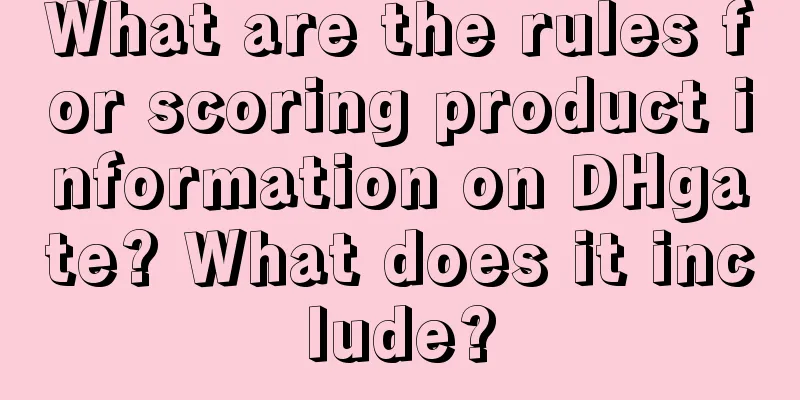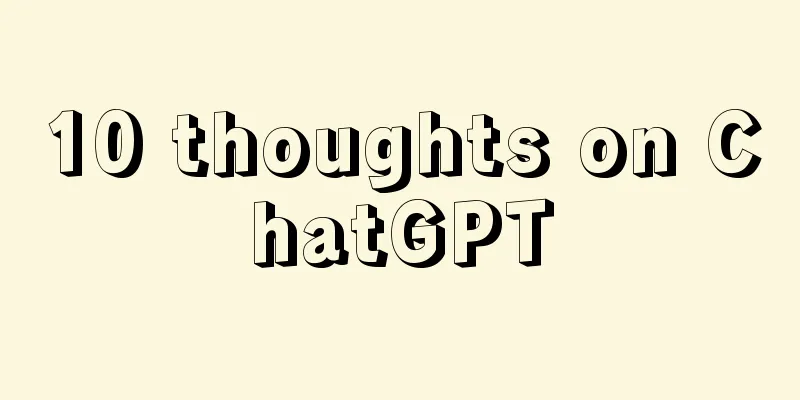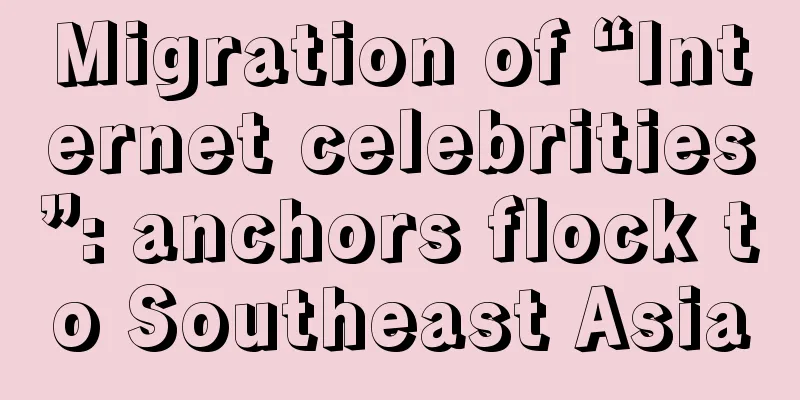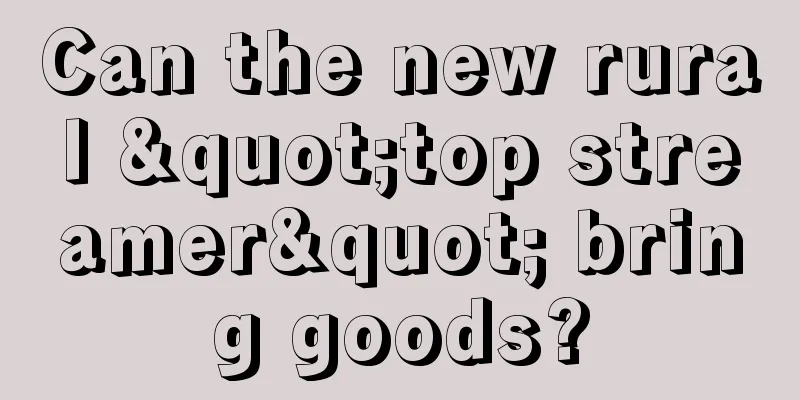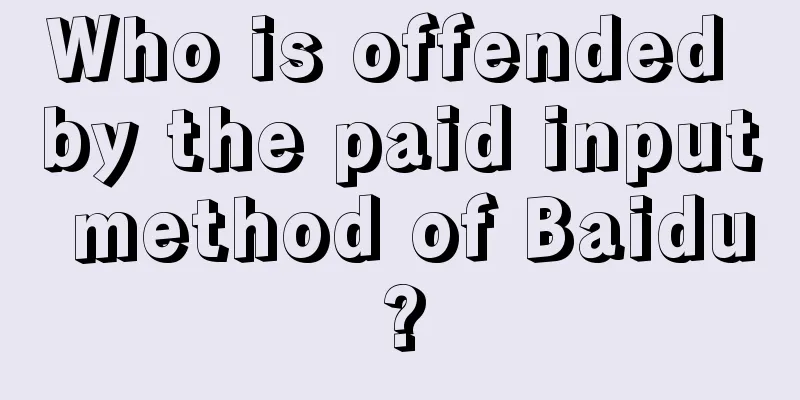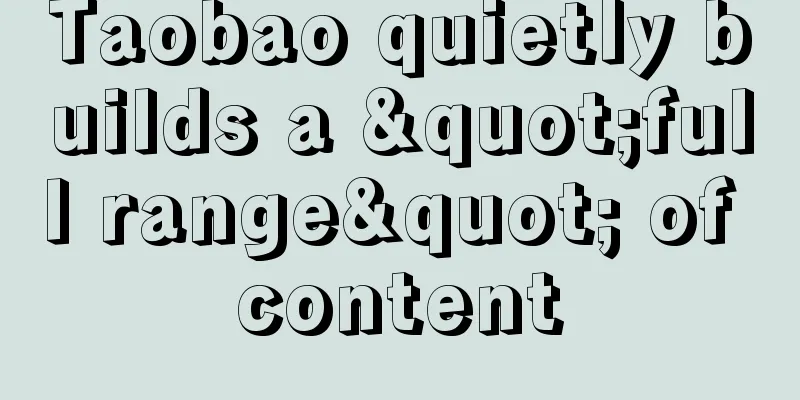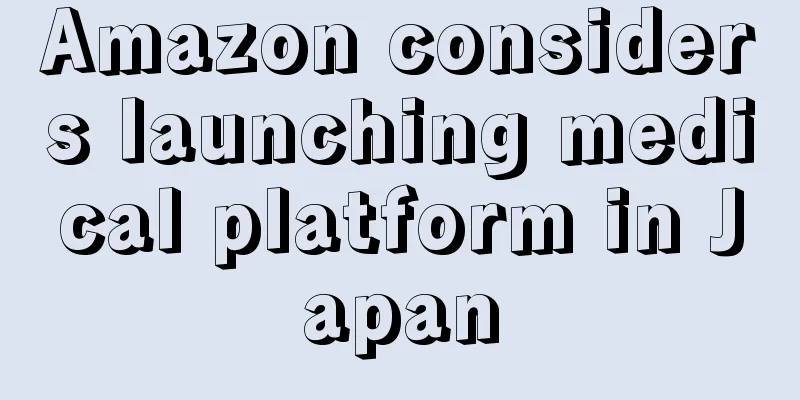How to fill in Amazon tax information? What should I do if I fill in the Amazon tax information incorrectly?
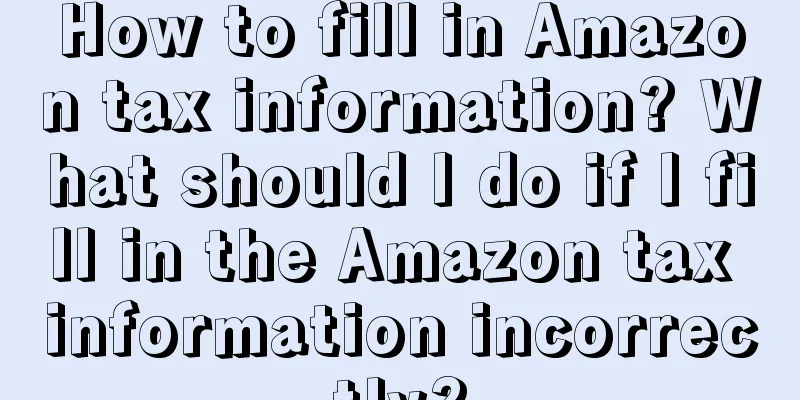
|
As one of the world's largest e-commerce platforms, Amazon has very strict tax regulations. For sellers selling goods on Amazon, it is crucial to fill in the tax information correctly, because it is not only related to the seller's compliance issues, but also involves tax responsibilities and risks. So how to fill in Amazon's tax information? Let's explain it to you below. 1. How to fill in Amazon tax information? 1. Log in to Amazon Seller Central First, sellers need to log in to the Amazon Seller Platform and go to the "Settings" page. 2. Find the tax settings From the settings page, scroll down and find the Tax settings section. 3. Fill in tax information On the tax settings page, sellers need to fill in the following information: (1) Country/Region of Company Registration: Select the country or region where the company is located. (2) Company tax number: Enter the company’s tax number (such as VAT number). (3) VAT number: If the seller needs to register for a VAT number within the EU, please fill in the VAT number here. (4) Tax classification code: Select the corresponding tax classification code based on the seller’s products and company type. (5) Delivery address within the EU: If the seller delivers the goods within the EU, a delivery address within the EU is required. 4. Submission completed After completing the above steps, click the Submit button to save the tax information. At this point, the seller's tax information has been successfully filled in. 2. What should I do if I fill in the Amazon tax information incorrectly? If an error occurs when filling in Amazon tax information, the seller needs to correct it in time and resubmit the correct information. Here are some common errors and their solutions: 1. Forgot to submit tax information: If the seller forgets to submit tax information, please log in to the Amazon Seller Platform and go to the "Settings" page, find the "Tax Settings" section and fill in the correct information, then submit it. 2. Incorrect tax number: If the seller fills in the wrong tax number, he needs to contact Amazon customer service and provide the correct tax number so that the error can be corrected. 3. Inaccurate delivery address within the EU: If the delivery address within the EU provided by the seller is inaccurate or missing, the seller needs to update the delivery address information in a timely manner and submit the correct address. 4. Wrong tax classification code selection: If the tax classification code selected by the seller does not match the product and company type, you need to reselect the correct classification code and submit. 5. Unable to contact Amazon customer service: If the seller encounters a situation where he is unable to contact Amazon customer service, he can try to contact Amazon's tax support team via email and provide detailed error information and correct tax information to get help and guidance. In short, correctly filling in Amazon tax information is a regulation that sellers must comply with to ensure compliance and avoid potential tax risks. If errors or problems occur, sellers need to take timely measures to correct and resolve them. At the same time, it is recommended that sellers regularly check and update tax information to ensure its accuracy and validity. |
>>: Should I choose individual or business for Amazon tax? How to get Amazon tax verification?
Recommend
Is cross-border e-commerce an unpopular major? What are the cross-border e-commerce platforms?
There are actually quite a lot of merchants engage...
How can I become a seller on Wish? What is the merchant registration method on Wish?
With the rapid development of e-commerce, Wish has...
How to join Alibaba cross-border e-commerce? What should I do?
Many domestic merchants do not want to open stores...
AI college entrance examination volunteers are popular. Can the big model replace Zhang Xuefeng?
AI big models have entered the field of college en...
Brand Setting | How does the brand concept make users perceive it?
After the brand concept is formed, it is often nec...
Is the development prospect of Alibaba International Station account manager good?
Everyone is familiar with Alibaba. Taobao and Tmal...
Can Xiaohong Bookstore’s live broadcast defeat the “saleswoman”?
This article mainly discusses Xiaohongshu’s new tr...
Come and create this account, you will definitely make money!
Script accounts are accounts that provide various ...
How to open a store on Amazon US? Introduction to the store opening tutorial
In fact, the market of Amazon US is also quite goo...
What should I do if Amazon does not ship my order? Several reasons for not shipping my order
Some friends thought about it for a long time and ...
Marketing strategies of beverage brands
What do you think of when you mention Nongfu Sprin...
The “involutionary” world of e-commerce: Only by competing on services can there be a way out
The essence of all businesses is to serve people. ...
Without pre-sales, what’s the point of 618?
This year's 618, Taobao and other platforms ha...
The Rational Side of Delayed Gratification
Delaying gratification is not an absolute concept,...
A new MVP emerges in the 40 billion short drama market
As AI technology continues to deepen in the field ...