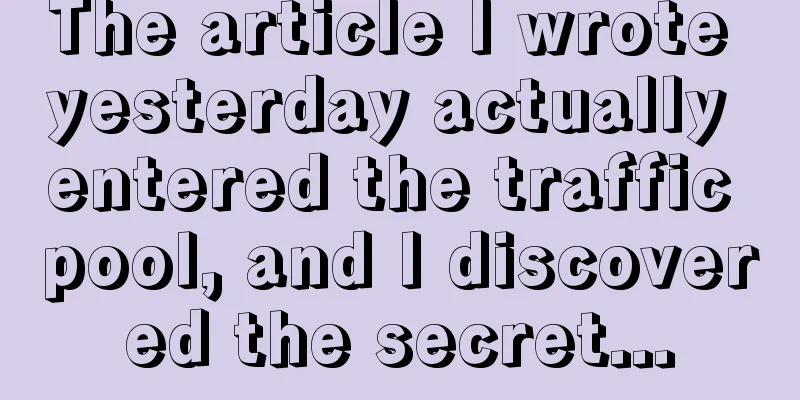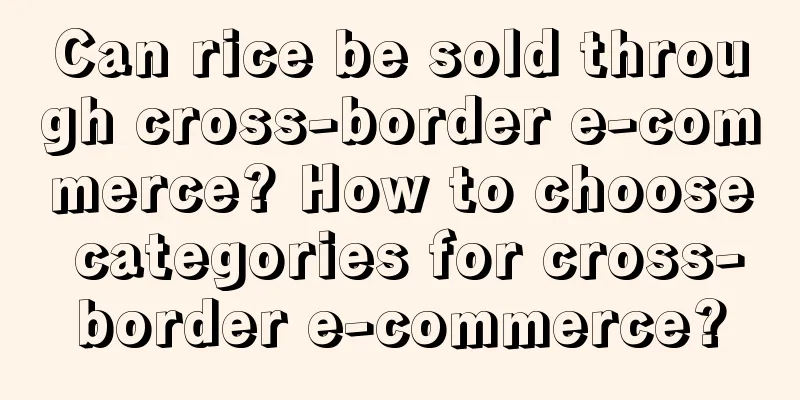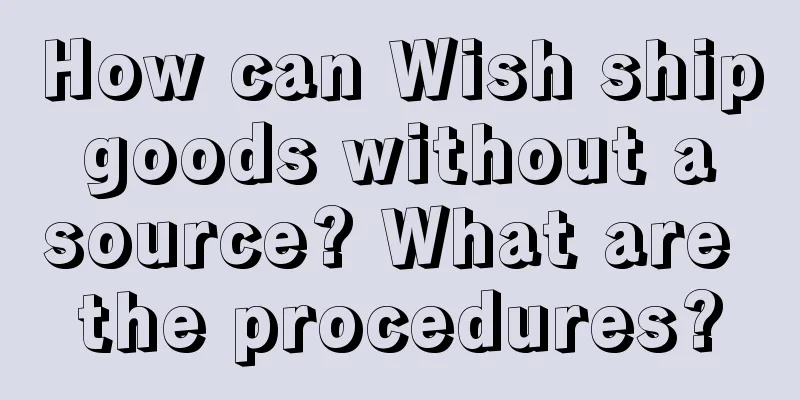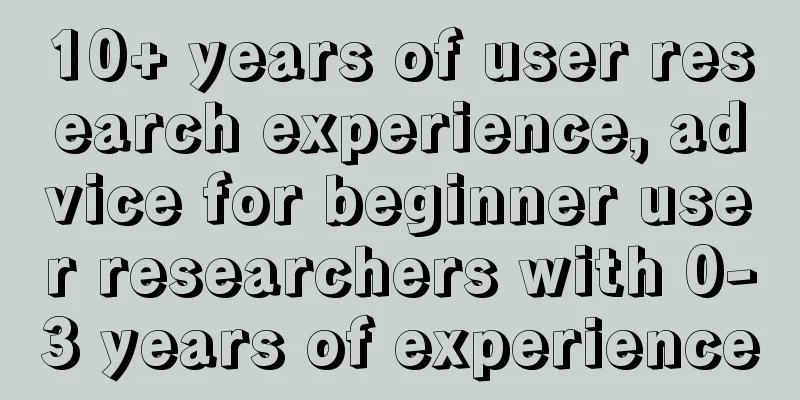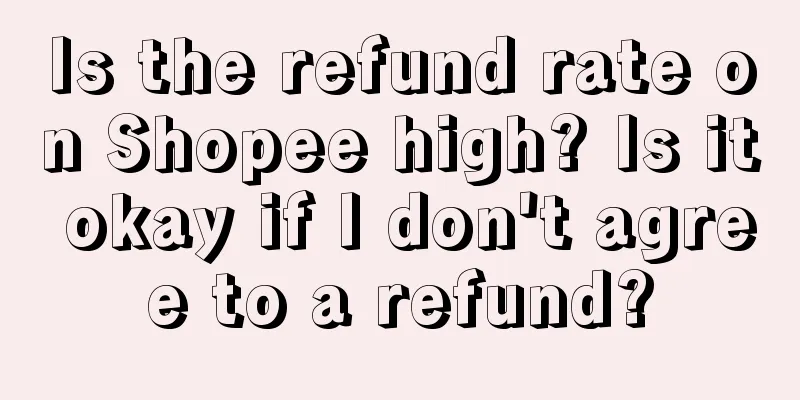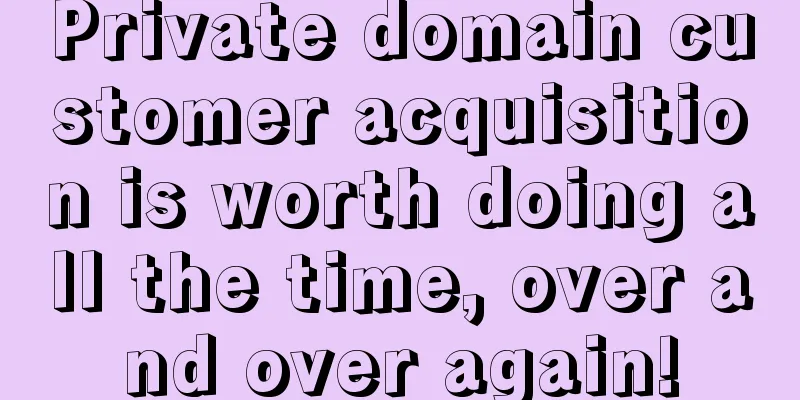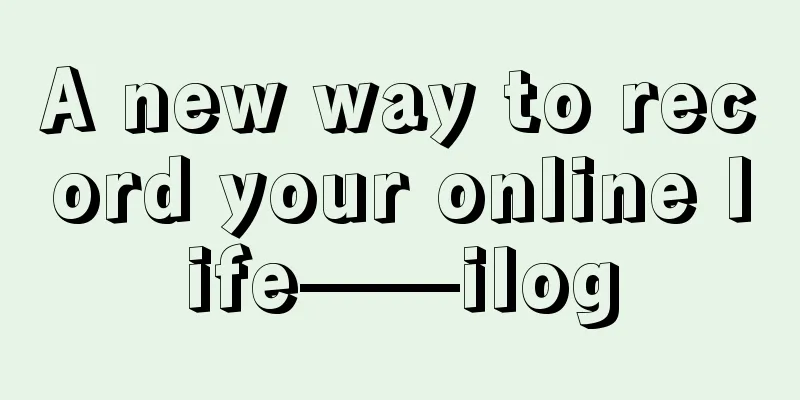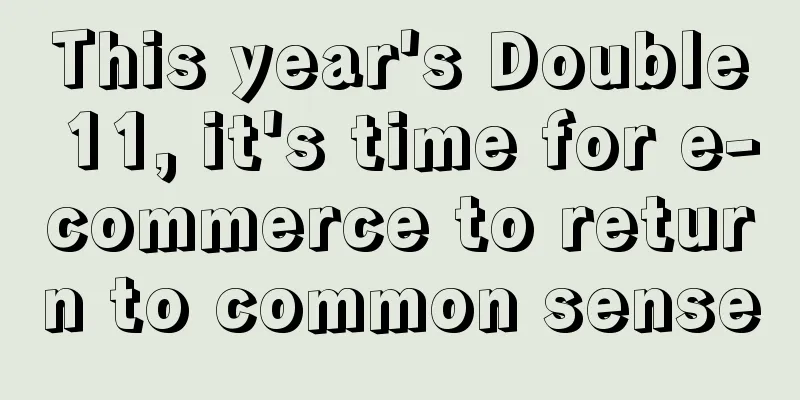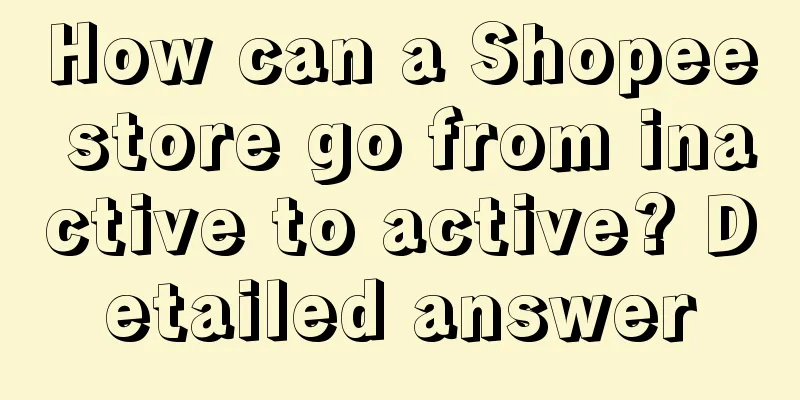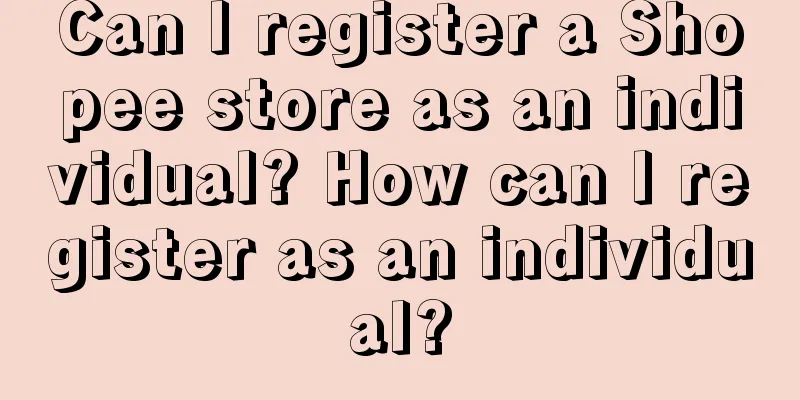How to remove promotional products from Shopee? How to check the listing status?
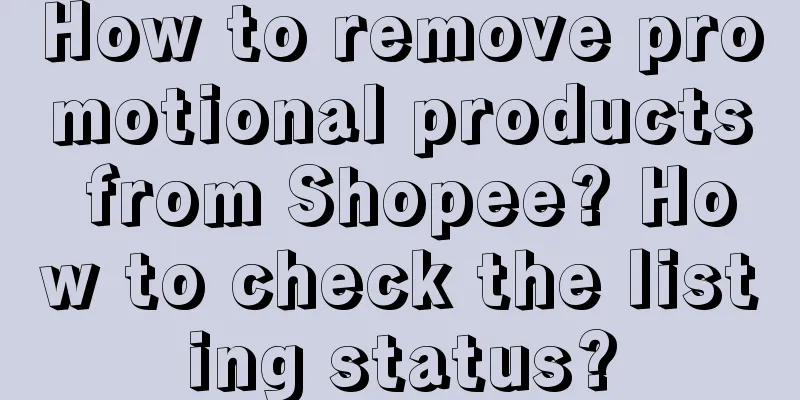
|
For Shopee merchants, they must pay attention to the operation of the store. Some operation data can help merchants better operate Shopee stores. Many Shopee merchants want to know how to remove Shopee promotional products. The following is an introduction for everyone. Contents of this article What happens when a product is put on the shelf/taken off the shelf? Available: If you set a product to be available, it will be displayed in the store product list, and buyers can search and purchase the product on the store page. Removed from shelves: If you set a product to not be available, it will be hidden from the store product list and buyers will not be able to search or purchase it. How to check the product listing status? In [Seller Center >> My Products], you can view the list of listed and unlisted products. How do I list my products? Note: Before listing a product, you need to ensure that your information complies with the seller's listing rules, such as correct category settings and no duplicate listings. 1. Single new product: Go to [My Products >> Add Product], enter the product information, select [Other], and click [Save and Put on Shelf]. 2. Create new products in batches: After uploading the batch template, go to [My Products >> Not Yet Published] and choose to list all or part of the products. 3. Single update: Update unlisted products to listed products Go to [My Products >> Not Available], and on the unavailable products page, click [More >> Available] to update the product to available status. 4. Batch update: Update unlisted products to listed products Go to [My Products >> Not Available], select the product you want to list, and click [List] in the lower right corner to list the product. How do I remove my product? 1. Single update: Update the listed products to delisted products Go to [My Products >> Products on the Shelf] and click [More >> Remove from Shelf] to remove the product from the shelf. 2. Batch update: Update the listed products to the delisted products Go to [My Products >> Products on the Shelf], select the product you want to remove from the shelf, and click [Remove from Shelf] in the lower right corner to remove the product. Many sellers who run Shopee stores often need to update their store products, so they often have to put goods on the shelves. However, sometimes due to reasons such as the expiration of discounts or changes in goods, they have to remove goods from the shelves. Recommended reading: What is the Shopee service fee? How is the service fee calculated? How to sign up for Shopee activities? What activities are there? How long does Shopee's preferred sellers last? How to maintain it? |
<<: How to set up Shopee promotional packages? What is the setting method?
>>: What does Shopee's delivery days mean? What are the requirements?
Recommend
Why has the once most popular Internet community been neglected by users?
Social media is becoming more diverse, and the num...
Compared with KFS, maybe K pull B connection is more suitable for next year's Xiaohongshu
As the commercialization process of Xiaohongshu ac...
From "self-development" to industry explosion, the nine new business ecosystems of the second dimension
With the booming development of ACG culture, this ...
What value does branding have for a business?
This article talks about the value that brands can...
How can Amazon images be copyrighted? How to prove the copyright of images?
E-commerce platforms still attach great importance...
What is the Amazon brand authorization process? What are the benefits of Amazon brand authorization?
Merchants need to abide by the rules when opening ...
What exactly is a skit?
Short dramas are in the limelight, but the rapidly...
Six questions for the brand’s first offline store: Are you prepared for three years of no profit?
...
All in on short videos? After being rumored to be facing a "life and death test", Guanguang will be renamed "Taobao Video"
This article analyzes the development of Guanguan ...
700 yuan per hour, 70 million yuan per year, who is making money from young people's anxiety?
The healing industry has been gaining popularity i...
Event planning results are poor? It’s time to change your thinking!
Students who work in planning know that online act...
This is effective user segmentation, not just high, medium and low
This article will systematically explain how to co...
I lost 2 million yuan, and I will tell you these 6 blind spots in entrepreneurship
This article describes how ordinary workers can st...
How much does it cost to register a cross-border e-commerce company? What else do I need to do?
Cross-border e-commerce has become a new form of f...
Deconstruction before reconstruction
Through two vivid stories, this article explores h...