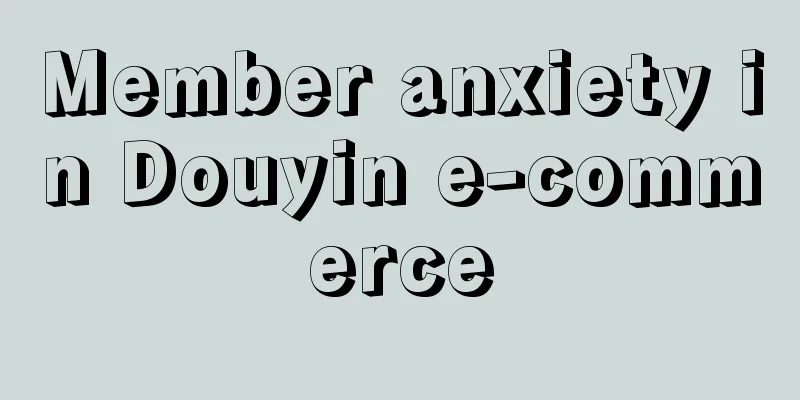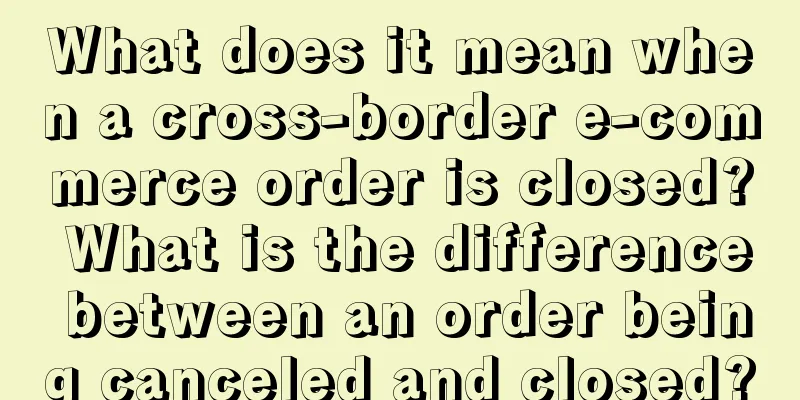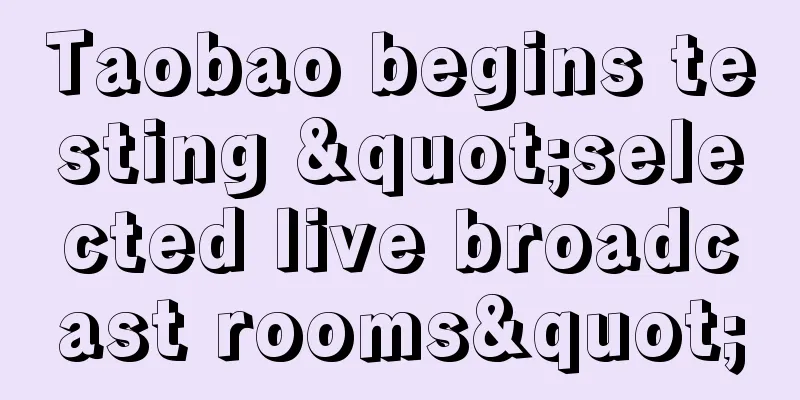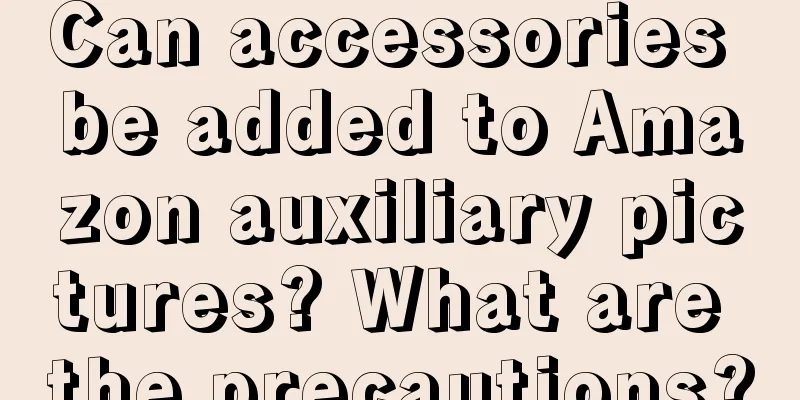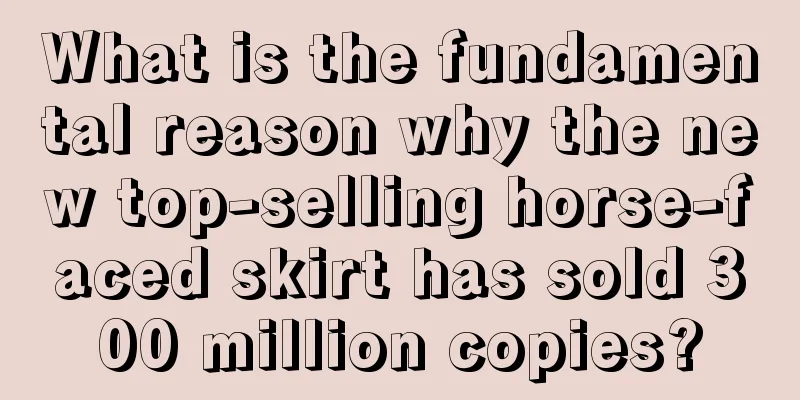Where is Amazon Seller Central? How do I access it?
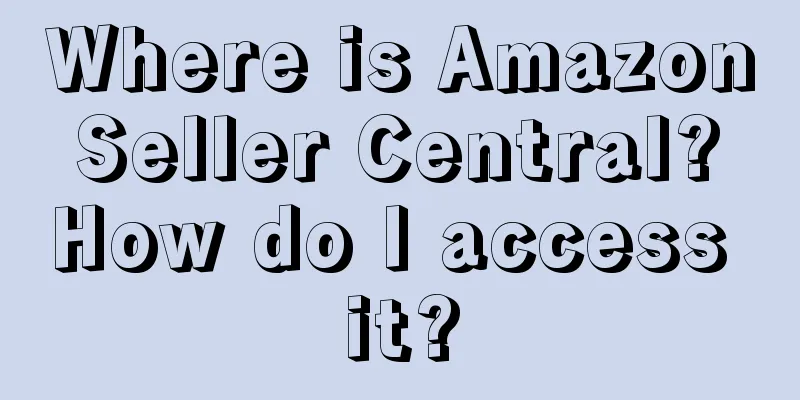
|
Amazon Seller Central is a management platform provided by Amazon for its sellers, where sellers can list products, manage orders, view sales reports, handle customer service issues, etc. If you are an Amazon seller, it is very important to know how to find and enter the Seller Central. Let's take a closer look at this process. Where is Amazon Seller Central? First, you need to visit the official website of Amazon. At the very bottom of the homepage, you can find a link called "Sell on Amazon". Click on this link and you will be directed to a new page, which is the Seller Center. If you are already an Amazon seller, you can find the "Login" button in the upper right corner of this page. Click it and enter your username and password to enter the Seller Center. If this is your first time visiting the Seller Center, you may need to create a seller account first. Click the "Start Selling" button and follow the prompts to fill in your personal information, company information, bank account information, and tax information to create a new seller account. After entering the Seller Center, you can see a dashboard, which is the main interface for you to manage your store. Here, you can view your sales statistics, such as total sales, order volume, refund rate, etc. You can also publish new products here. Just click "Add Product" and follow the prompts to provide detailed information about the product, such as name, description, price, inventory, etc., and you can publish the product to your store. At the top of the dashboard, you can see several main function menus, such as "Orders", "Inventory", "Advertisements and Promotions", "Performance", "Reports" and "Settings". You can manage your store in all aspects through these menus. For example, click "Orders" and you can view all your orders, including those shipped, unshipped, refunded, etc. You can process the order here, such as confirming shipment, processing refunds, etc. Click "Inventory" and you can manage your product inventory, including viewing inventory quantity, adding new inventory, adjusting inventory, etc. Click "Advertisements and Promotions" and you can set up your product advertisements and promotions, such as setting special prices, limited-time discounts, buy one get one free, etc. Click "Performance" to view your store's performance, including sales, order volume, refund rate, positive review rate, etc. You can also check Amazon's rating for you here, which will affect the ranking of your products in Amazon's search results. |
<<: How to view sellers’ stores on Amazon? How to enter other people’s stores?
>>: Is it profitable to do e-commerce on Amazon? How much can you earn in a year if you do well?
Recommend
Douyin and Meituan are once again involved in local life live streaming
Driven by the wave of digitalization, local life s...
How much does it cost to join Amazon? What are the fees?
In fact, Amazon should be regarded as a very famou...
Are there risks with Amazon joint accounts? Pros and cons
If Amazon merchants operate multiple stores, they ...
With membership business sales exceeding 62%, how does KFC lead in all aspects of consumer digitalization?
Starting from KFC, this article comprehensively an...
What are the cross-border third-party payment platform models? What are their characteristics?
On cross-border e-commerce platforms, after mercha...
Do I have to pay tax on my income from opening a shop on Shopee? What should I pay attention to?
More and more merchants are opening stores on the ...
N "specialization strategies" to help you escape competition
The specialization strategy is also called the con...
The underlying logic of Pinduoduo store operations
This article starts with the problems caused by op...
Touching the soft hearts of new social animals, a collection of May Fourth creative and fresh works
Introduction: May 4th Youth Day has ended, and the...
What skills should new Shopee sellers master?
E-commerce business is not so easy to do, especial...
Which site is better to open as the second shopee site?
For sellers who have already opened their first si...
What are the most exported products by cross-border e-commerce? How do cross-border e-commerce companies choose categories?
As an emerging business model, cross-border e-comm...
How to modify the Shopee store profile picture? How to name it?
After we open a shop on Shopee, we need to set up ...
Three-piece set to stimulate demand: content, scenarios, and KOLs
This article first proposes that brands are not se...
How will Wish develop in the future? How can I join?
As one of the world's largest mobile shopping ...
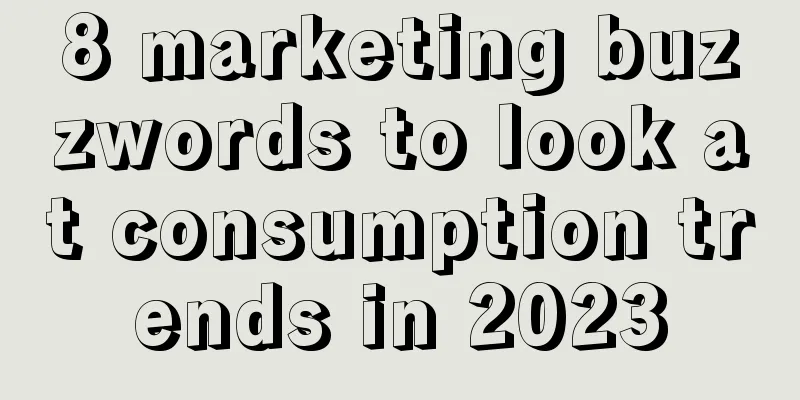
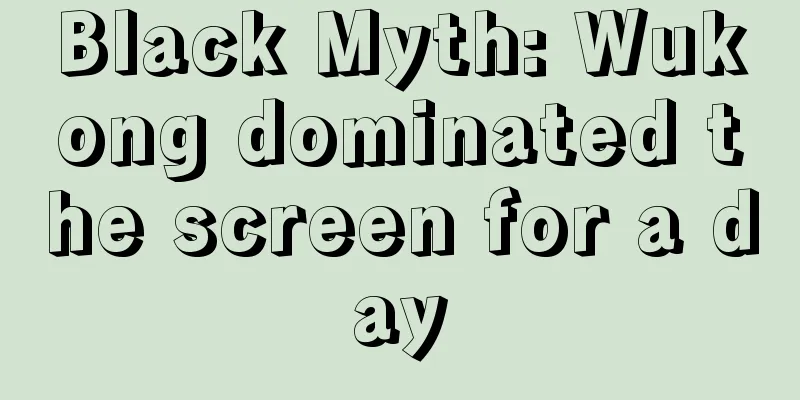
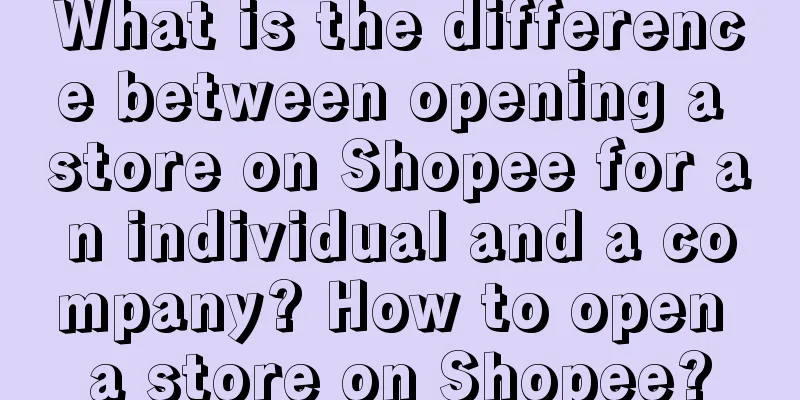
![[Anti-pit reminder] Precautions for using the AARRR model](/upload/images/67e6d6a409434.webp)